ctrl or comment + shift + p : 설정열기
[ 새파일 / 새폴더 생성 단축키 설정 ]
- ctrl + shift + p를 누르고 Open keyboard Shortcuts (JSON) 으로 들어가 설정한다.

- keybindings.json 에 아래와 같이 작성 해준다.
[
{"key": "ctrl+n",
"command": "explorer.newFile",
"when": "!editorFocus"},
{
"key": "ctrl+shift+n",
"command": "explorer.newFolder",
"when": "!editorFocus"
}
]→ ctrl+n : newFile
→ ctrl+shift+n : newFolder
[ .code 명령어로 VsCode 실행 ]
- ctrl + shift + p를 누르고 아래와 같이 검색 → 클릭

[ 자동 줄바꿈 해제 Or 설정 ]
Editor : Format On Save 체크를 풀어준다.
[ 화면 크기에 따라 줄바꿈 여부 ]
Editor: Word Wrap에서 줄바꿈 여부를 제어합니다. => on 으로 설정
[ 폴더 자동 축소 해제 ]
Exploer: Compact Folders 체크 해제.
[ 폴더 트리뷰 간격 조정 ]
workbench.tree.Indent 숫자로 간격을 조절해준다.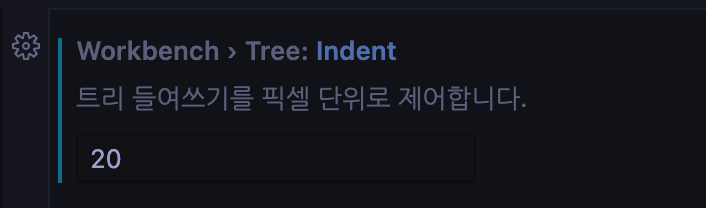
[console.log , class 등 자주쓰는 단축키 설정]
omment + shift + p→ Snippets 입력

- 설정하고자 하는 언어선택

- Ex : javascript / console.log 단축키 설정
{
// Place your snippets for javascript here. Each snippet is defined under a snippet name and has a prefix, body and
// description. The prefix is what is used to trigger the snippet and the body will be expanded and inserted. Possible variables are:
// $1, $2 for tab stops, $0 for the final cursor position, and ${1:label}, ${2:another} for placeholders. Placeholders with the
// same ids are connected.
// Example:
// "Print to console": {
// "prefix": "log",
// "body": [
// "console.log('$1');"
// "$2"
// ],
// "description": "Log output to console"
// }
"console.log print": {
"prefix": "cl",
"body": [
"console.log()"
],
"description": "Log output to console"
}
}
Uploaded by N2T